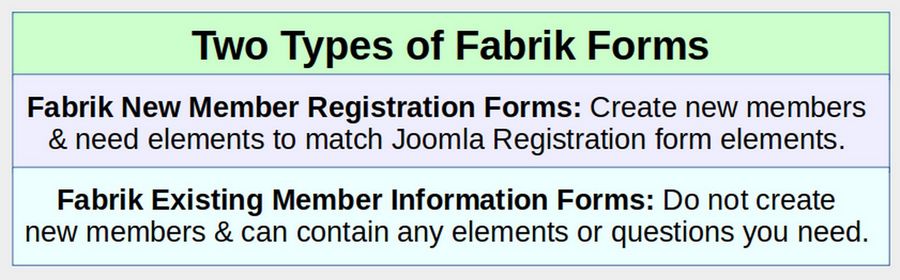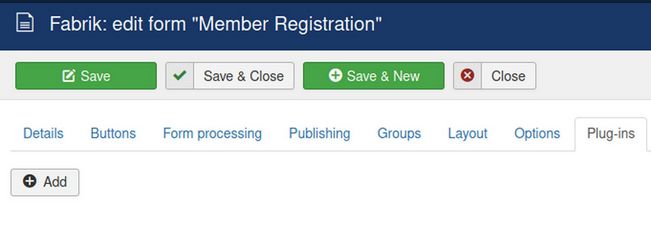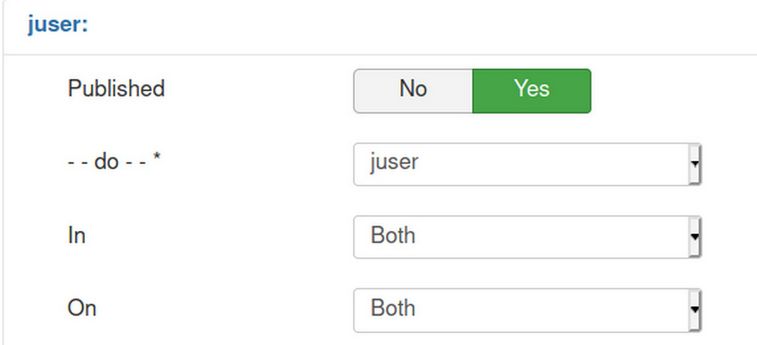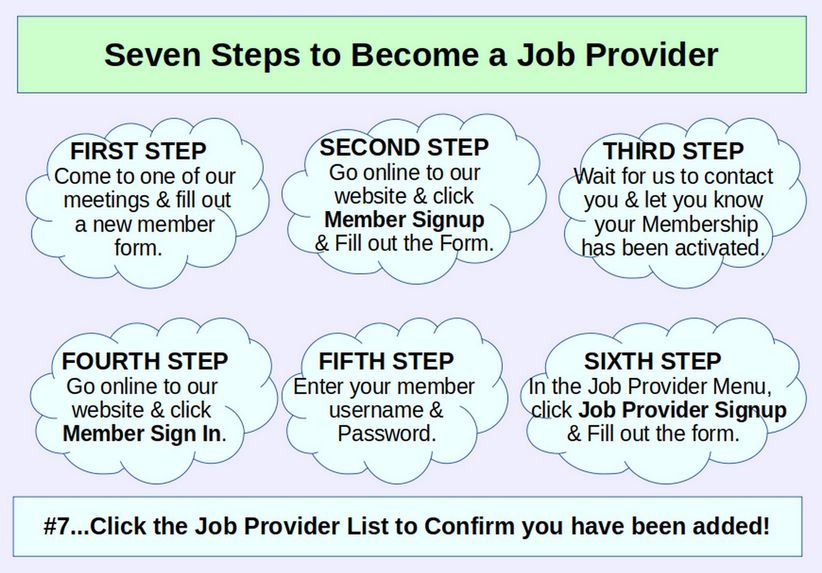A custom registration form is the most important tool of any community network. While the Joomla Content Management System is a strong foundation for any website, the default Joomla Registration form suffers from two major problems. First, it is not customizable. It can not be adapted to the needs of our community network. Second, the default Joomla Registration form does not display a searchable list. Thus, there is no way for members to interact with other members. We will use the Fabrik Form Builder to create custom forms and searchable lists to help community members interact with each other. We will build three different forms in order to give new members three different ways to participate in our community network.
Three Ways to Participate in Our Community Network
One of our goals of our community network is to show how to help a local community rebuild their economy from the ground up. We do this by providing three different ways for new members to participate.
The first way is by signing up to be a New Member
All Members have access to coming events, newsletter articles and the ability to write their own articles and host their own events. to share with other members of the group.
The second way is by signing up to be a Service Provider
Historically, service providers were called Employees. However, we are using this term to describe anyone who wants to provide a service or product to another person or be hired by another person. Examples of Service Providers include plumbers, teachers, financial planners, landscapers, wellness coaches, singers, etc.
The third way is by signing up to be a Job Provider.
Historically, job providers were called Employers. However, we are using this term to describe anyone who wants to hire another person to provide a service for them. Job providers can include homeowners looking to hire a landscaper or plumber – or a parent looking to hire a teacher or mentor.
Are you a Service Provider or a Job Provider?
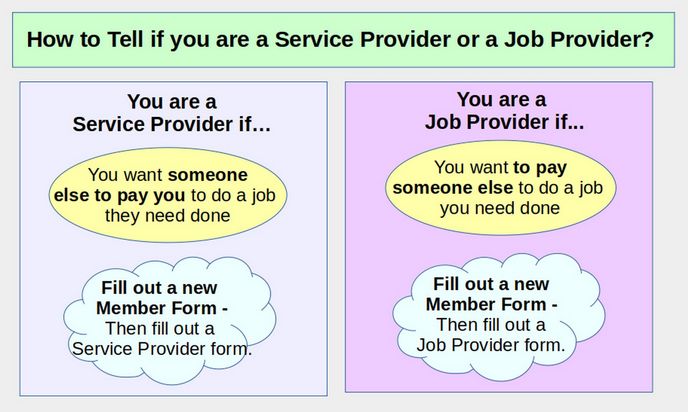
You can sign up for more than one group. However, you will need to fill out a personal member form and then fill out a form for each new provider you sign up for.
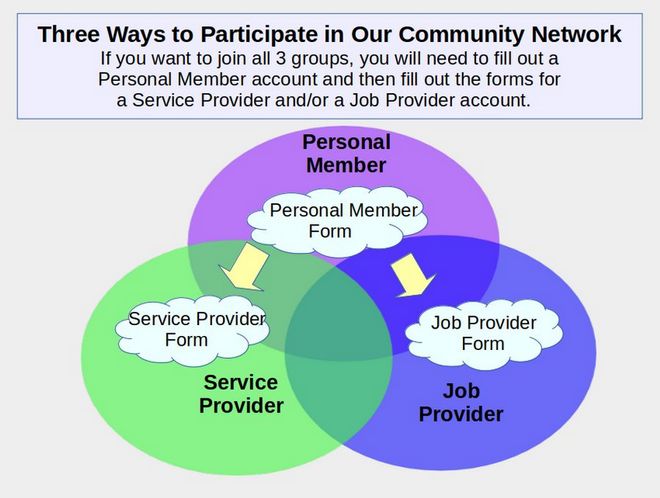
This means that if you want to be a Personal Member and a Service Provider you will need to fill out two forms – one for your personal member account and one for your Service Provider Info. If you want to be a Personal Member, a Service Provider and a Job Provider, you will need to fill out three forms.